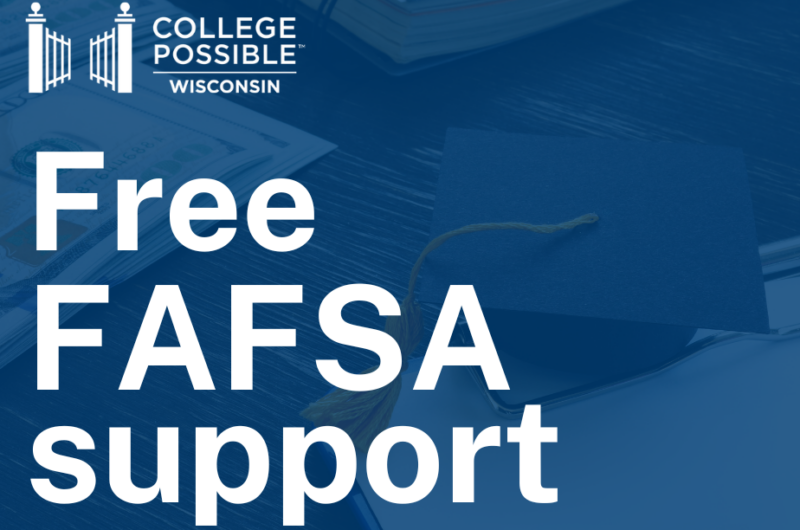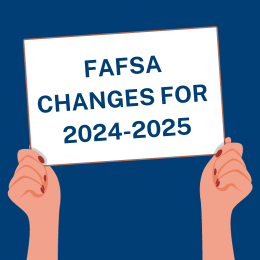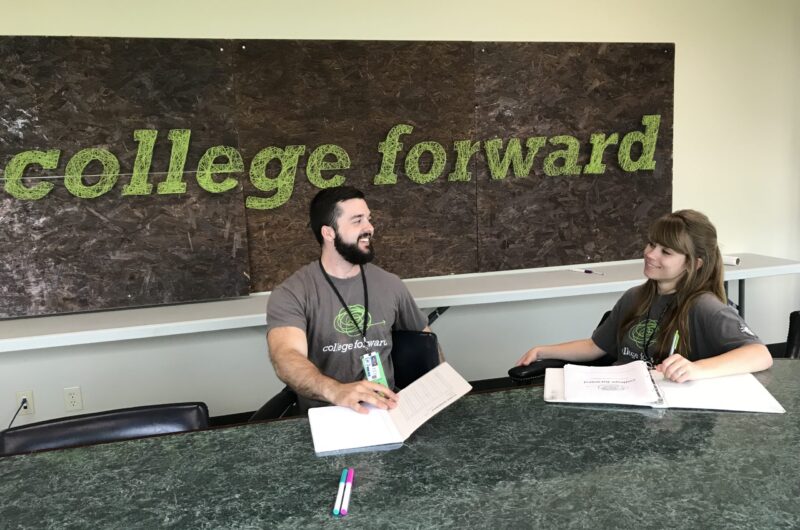Stressed about how to send your SAT scores to colleges? Follow this guide to successfully submit your scores to the colleges you’re applying to.
- Log into your College Board Account using the username and password you created when registering for your SAT
- After you sign in, you will see a box titled “My Test Scores”, if they have been made available. Your most recent test dates will be listed first
- At the bottom of your Test Scores box you will see a blue button that says “Send Available Scores Now” click that
- You will be greeted by a pop up that asks you to CONFIRM that you want to send additional score reports
- After you confirm that you want to send reports, you will be taken to the school choice page

- Select the school(s) you would like to send the scores to: You can search by school name, city, or code.
- To add a school, click on it in the “All Available Recipients” search results list, then click “Add.” Then click “Continue” to finalize your selection
- Confirming your School Choices: This will take you to the “Build Your Score Recipients” screen. From here, you can request additional free reports with a fee waiver, add more schools to your list of recipients, or use Score Choice to select the scores you want to send (or not send) in your score reports.
- Review Your Order: When everything on the “Build Your Score Recipients” page looks good, hit “continue” to proceed with the score-sending process. This will take you to the “Review Order,” page.
** Beyond the four free reports that you get when you register for the exam, score reports costs $12 per recipient. So four schools = four reports = $12 x 4 = $48.
- Check the box to agree to the terms and conditions, and place your order! Then you will be able to return to the Main “My SAT” page.